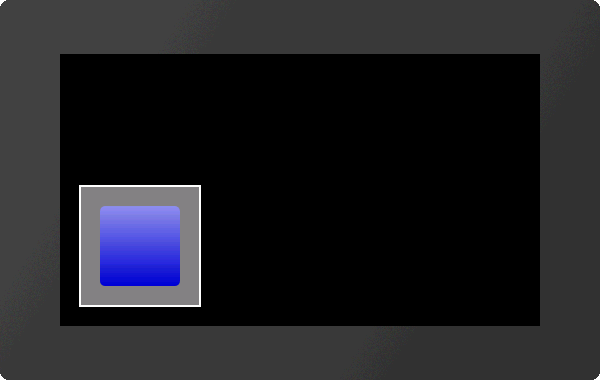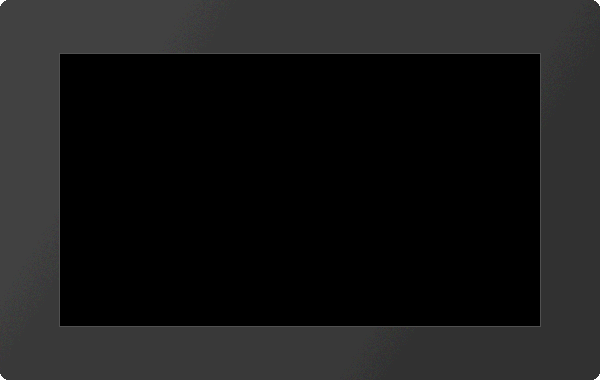Object management #O
Command group to manage, modify and group objects.
Object manipulation
Delete object (Object Delete Id) |
Obj-ID, ..., Obj-IDn |
|
Object delete protection (Object Delete Protection) |
DeleteProtection, Obj-ID, ..., Obj-IDn |
|
Change visibility of object (Object Visible Id) |
Visibility, Obj-ID, ..., Obj-IDn |
|
Change position absolut (Object Position Absolut) |
x, y, Obj-ID, ..., Obj-IDn |
|
Change position relative (Object Position Relative) |
x, y, Obj-ID, ..., Obj-IDn |
|
Change size absolut (Object Scale Absolut) |
Width, Height, Obj-ID, ..., Obj-IDn |
|
Change size relative (Object Scale Relative) |
Width, Height, Obj-ID, ..., Obj-IDn |
|
Rotate object absolut (Object Rotation Absolut) |
Angle, Obj-ID, ..., Obj-IDn |
|
Rotate object relative (Object Rotation Relative) |
Angle, Obj-ID, ..., Obj-IDn |
|
Change opacity absolut (Object Opacity Absolut) |
Transparency, Obj-ID, ..., Obj-IDn |
|
Change opacity relative (Object Opacity Relative) |
Transparency, Obj-ID, ..., Obj-IDn |
|
Change object color (Object Change Color) |
R,G,B, Obj-ID, ..., Obj-IDn |
|
Change object style (Object Change Style) |
Style-No, Obj-ID, ..., Obj-IDn |
|
Define frame/background (Object Frame Place) |
DrawStyleNo, addX, addY, Obj-ID, ..., Obj-IDn |
|
Set anchor (Object Anchor Active) |
Anchor, Obj-ID, ..., Obj-IDn |
|
Set free anchor absolut (Object Anchor Screen) |
x, y, Obj-ID, ..., Obj-IDn |
|
Set free anchor relative (Object Anchor Object) |
x, y, Obj-ID, ..., Obj-IDn |
|
Change draw order (layer) absolut (Object Layer Absolut) |
Draw order, Obj-ID, ..., Obj-IDn |
|
Change draw order (layer) relative (Object Layer Realtive) |
Draw order, Obj-ID, ..., Obj-IDn |
|
Set user value (integer) (Object User Integer) |
Obj-ID, Value, ..., Value n (Obj-ID n) |
|
Set user value (float) (Object User Float) |
Obj-ID, Value, ..., Value n (Obj-ID n) |
Group
Add object to group (Object Group Add) |
Obj-ID Group, Obj-ID, ..., Obj-IDn |
Background
Move object to the background layer (Object to BackGround) |
RGB, Obj-ID, ..., Obj-IDn |
|
Load image into background layer (Object Background Picture) |
<Name>, x(0), y(0), Anchor(7),<Gradient>, Time, Direction, 'Endmacro' |
Object manipulation
#ODI |
Obj-ID, ..., Obj-IDn |
The command deletes single or multiple objects. If the Obj-ID = 0 is transferred, all objects, with Obj-ID = -1 all objects and the background are deleted (from V1.2).
#ODP |
DeleteProtection, Obj-ID, ..., Obj-IDn |
Objects with DeleteProtection = 1 cannot be deleted by the #ODI command and remain. They are also not moved to the background level (from V1.2).
#OVI |
Visibility, Obj-ID, ..., Obj-IDn |
The command sets the Visibility of objects. If the Obj-ID = 0 is passed, the command is applied to all objects:
Visibility |
|
0 |
Invisible |
1 |
Visible |
2 |
Blink (from V 1.3) |
See also objV(id) (from V1.1)
#OPA |
x, y, Obj-ID, ..., Obj-IDn |
#OPR |
The command moves objects (absolute or relative) to the new position. If the Obj-ID = 0 is passed, all objects are moved.
#OSA |
Width, Height, Obj-ID, ..., Obj-IDn |
#OSR |
Change the Width or Height of an object as a percentage of the object size. Obj-ID = 0 Size change for all objects.
See also objW(id), objH(id), objSW(id), objSH(id)
#ORA |
Angle, Obj-ID, ..., Obj-IDn |
#ORR |
The object (Obj-ID) is rotated by the Angle. Obj-ID = 0 rotation of all objects. Only 90° steps are allowed for the angle.
See also objR(id)
#OOA |
Transparency, Obj-ID, ..., Obj-IDn |
#OOR |
Set visibility (Transparency) from 0 (completely transparent) to 100 (completely visible). Apply Obj-ID = 0 to all objects.
See also objO(id)
#OCC |
R,G,B, Obj-ID, ..., Obj-IDn |
Change the color channels Red, Green and Blue. The color channel of the target color is determined relative to the parameters passed. The parameters (R, G, B) are transferred as percentage values in the range from -100 to 100.
Example:
Assume that the output color should be changed from RGB (50.0.0) to RGB (200.0.0).
The target color has only changed in the red component. The difference in the red component is 150. The value has to be converted into a percentage value:
150 |
100 = 117,65 |
|
255 |
#OCC 118,0,0,...
Color changes are always related to the initial-color (even with mutliple use). Obj-ID =0 to all objects.
#OCS |
Style-No, Obj-ID, ..., Obj-IDn |
A new style is assigned to an object (Obj-ID =0 all). The command can only be applied to simple graphic objects (e.g. not to groups, buttons, SpinBox, ...). Monochrome images can be assigned any DrawStyle once with this command. Only DrawStyles of the same or simpler type will be changed. For example, a DrawStyle with a solid color cannot be replaced by a DrawStyle with a gradient or pattern, but vice versa. For texts, the TextStyle is automatically changed using the Style-No parameter and the entire appearance is renewed.
See also objC(id)
#OFP |
DrawStyleNo, addX, addY, Obj-ID, ..., Obj-IDn |
A background is assigned to an object (Obj-ID = 0 all). The colors are determined via the DrawStyle. The two parameters addX and addY change the size (in pixels) of the background on the left / right and upper / lower edge compared to the object.
|
... #OFP 1,20,20,1 ... |
#OAA |
Anchor, Obj-ID, ..., Obj-IDn |
A new Anchor is assigned to an object (Obj-ID = 0 all). The active anchor is e.g. used to rotate the object.
See also objA(id)
#OAS |
x, y, Obj-ID, ..., Obj-IDn |
#OAO |
Set the anchor 0 of an object (Obj-ID). The command also marks anchor 0 as active.
#OLA |
Draw order, Obj-ID, ..., Obj-IDn |
#OLR |
This command changes the drawing order of one or more objects. The object (Obj-ID) with the highest Draw order is drawn as a last resort.
The very first object will be put to "layer 1". Next objects will be drawn on a higher "layer" above. Those may cover up prior drawn objects.
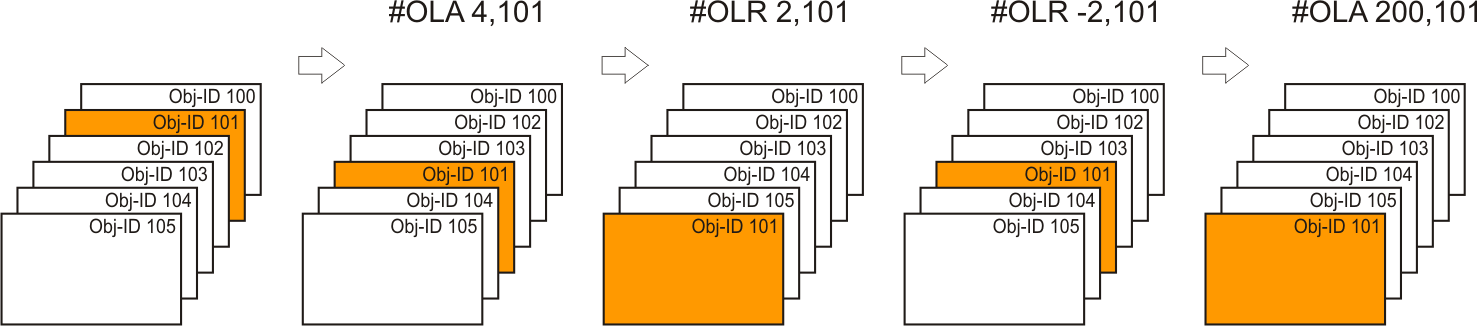
A group will be moved collectively. Its also possible to move objects inside of a group.
#OUI |
Obj-ID, Value, ..., Value n (Obj-ID n) |
An integer Value can be assigned to each object. The value can also be a calculation.
See also objUI(id)
#OUF |
Obj-ID, Value, ..., Value n (Obj-ID n) |
A float Value can be assigned to each object. The value can also be a calculation.
See also objUF(id)
Group
#OGA |
Obj-ID Group, Obj-ID, ..., Obj-IDn |
Background
Move object to the background layer
#OBG |
RGB, Obj-ID, ..., Obj-IDn |
Existing objects are moved to the background. The background color is specified by the parameter RGB. After the PowerOn reset, the background color is black (RGB = 0). If RGB = -1 is transferred, the previously set color remains unchanged.
Load image into background layer
#OBP |
<Name>, x(0), y(0), Anchor(7),<Gradient>, Time, Direction, 'Endmacro' |
The command places an image from the FLASH directly to the background. Transformations (like scaling) are impossible. If transformations are necessary, an image object must be created (#PPP) and the transformations applied before the object is moved to the background with the #OBG command. The parameter <Gradient> specifies a grayscale image that is used for the transition. The cross-fading is determined by the gray values and the Time in 1/100 s. The transition effect can be shown forward or backward (Direction). After the crossfading the macro 'Endmacro' is called.
Direction |
|
0 |
Forward |
1 |
Backward |
|
... #OBP <P:picture/GrandCanyon.epg>,0,0,7,<P:picture/Gradient.epg>,200,2 ... |
... #OBP "GrandCanyon";0,0,7,"Gradient";200,2 ... |