Firmware-update
To use the latest features of the EA uniTFT-Serie, it might be necessary to update the internal firmware of the module. There are two ways of updating, through the serial interface or with the help of the SD-Card.
Firmware-update via serial interface and Windows PC:
- Save the firmware file (e.g. EA_uniTFT_V1_1.fw) to your local drive
- Connect the EA uniTFT with your PC
- Start uniTRANSFER.exe (found in the Simulator_and_Tools folder of the uniTFTDesigner installation) and select the correct serial interface to the EA uniTFT.
- Drag'n'Drop the firmware file to the EA uniTRANSFER window.
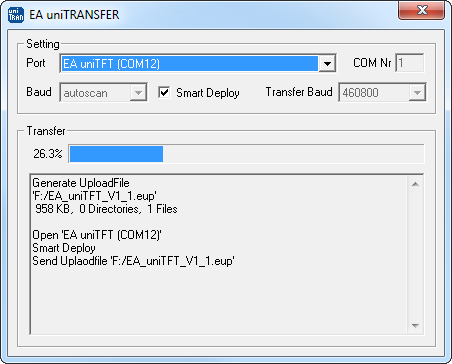
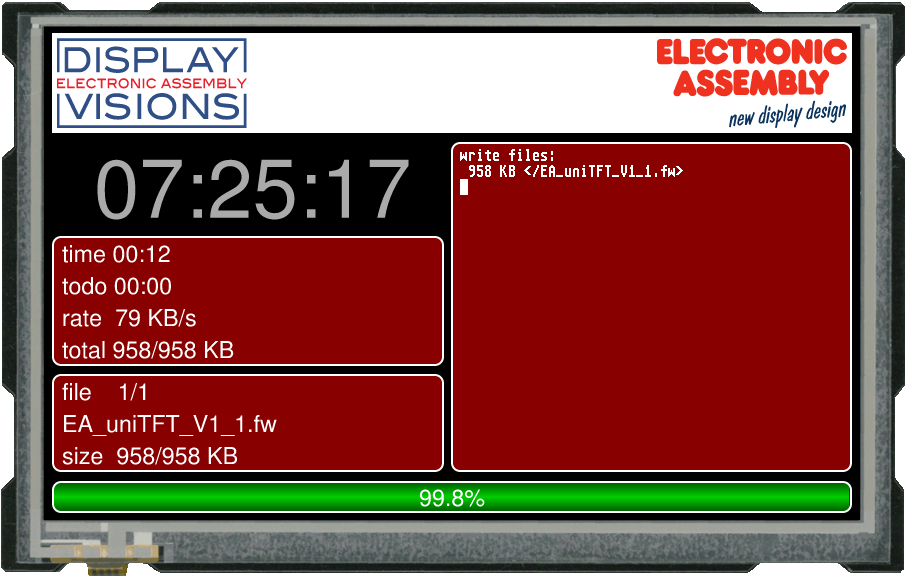
- After transferring the data, a manually reset needs to be performed, then the firmware will be loaded automatically after restart. Attention: Please do not switch of the module while updating.
- The firmware file is deleted from the SD Card as long as the file is not marked as "read only".
Firmware update via SD-Card:
- The EA uniTFT must be powered off and unplugged.
- Remove the SD-Card.
- Copy the fimware file (e.g. EA_uniTFT_V1_1.fw) to the root folder of the micro SD-Card
- After installing the card and starting the module, the firmware will be loaded automatically. Attention: Please do not switch of the module while updating.
- The firmware file will be automatically deleted from the SD Card as long as the file hasn't been marked as "read only".
Firmware update via serial interface
The firmware file also can be transferred to EA uniTFT with any system. To do this, transfer the contents of the * .fw file 1:1 (with protocol in packets) to the EA uniTFT. The transfer progress will become visible on the display module. After successful transfer, a data check will be done automatically. If the data is correct, the update starts automatically. Attention: Please do not switch of the module while updating.
