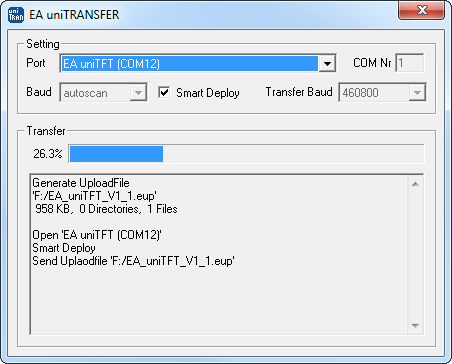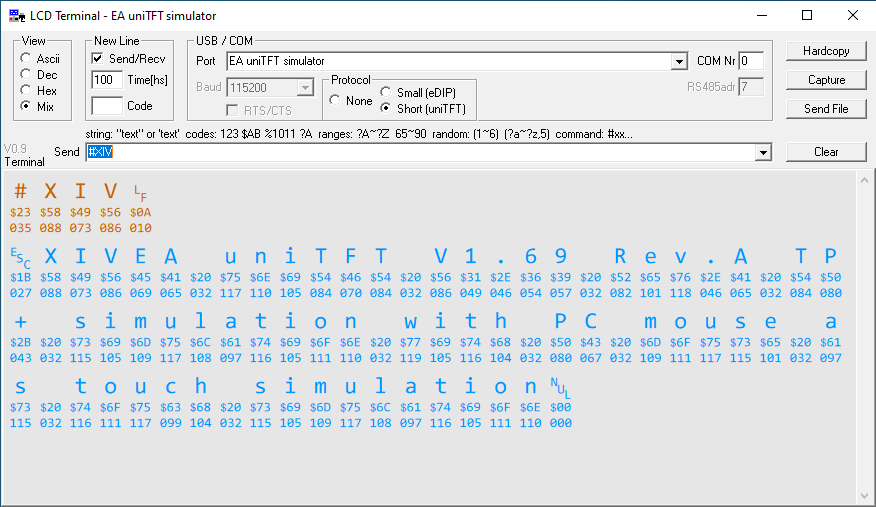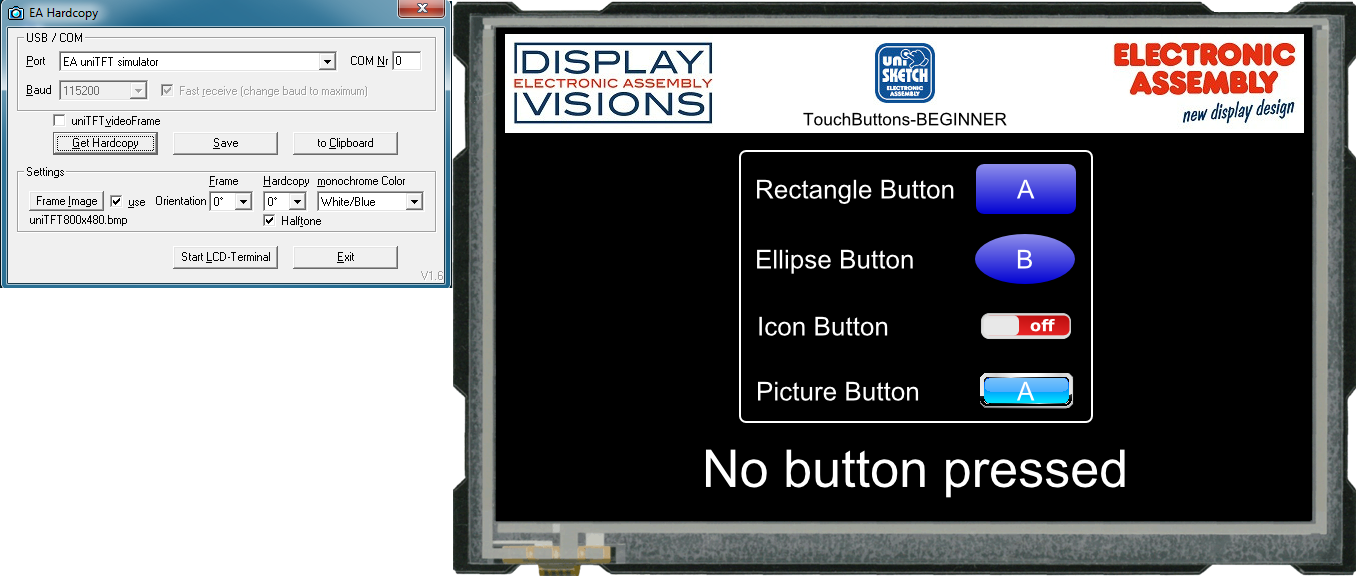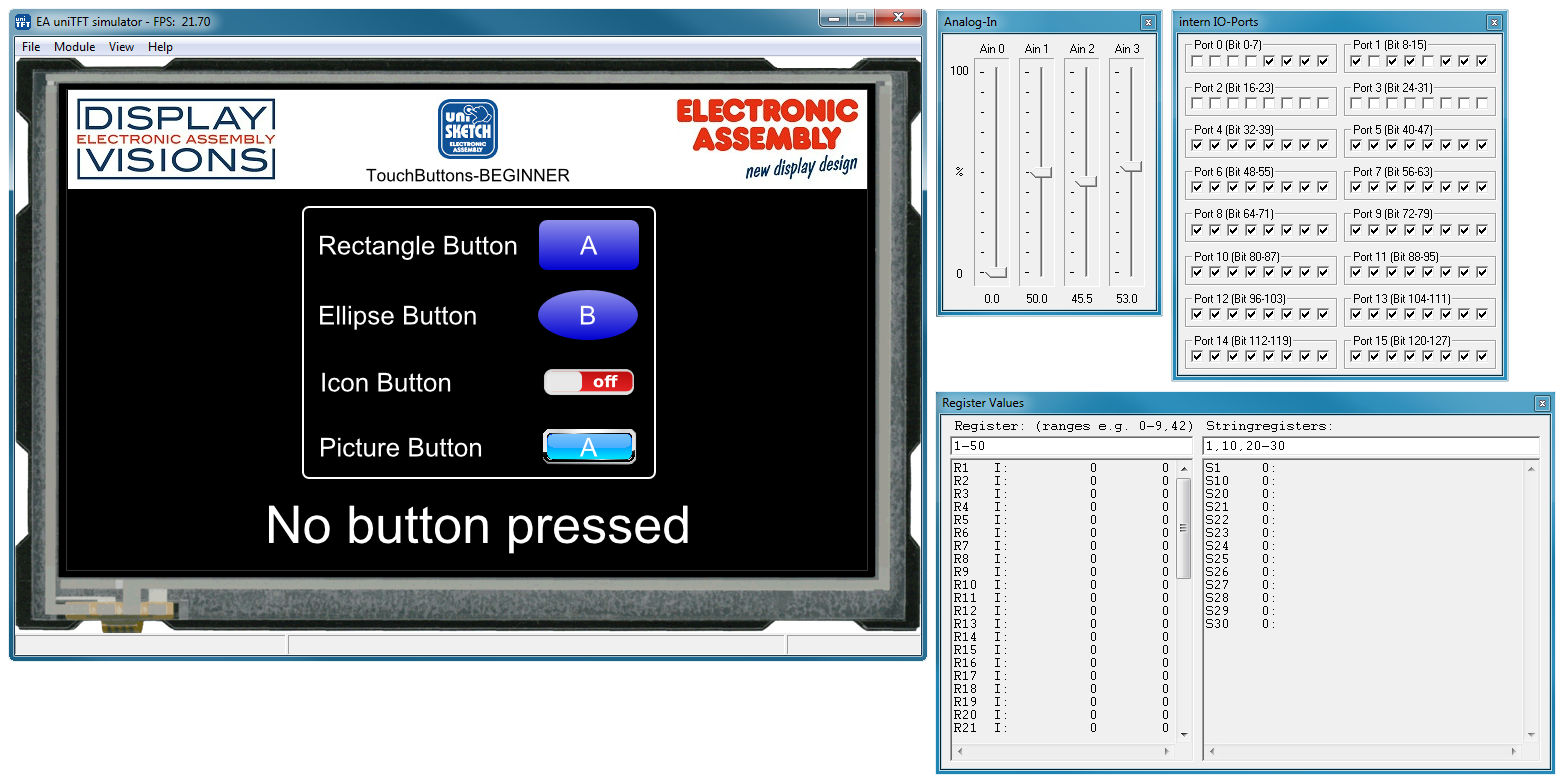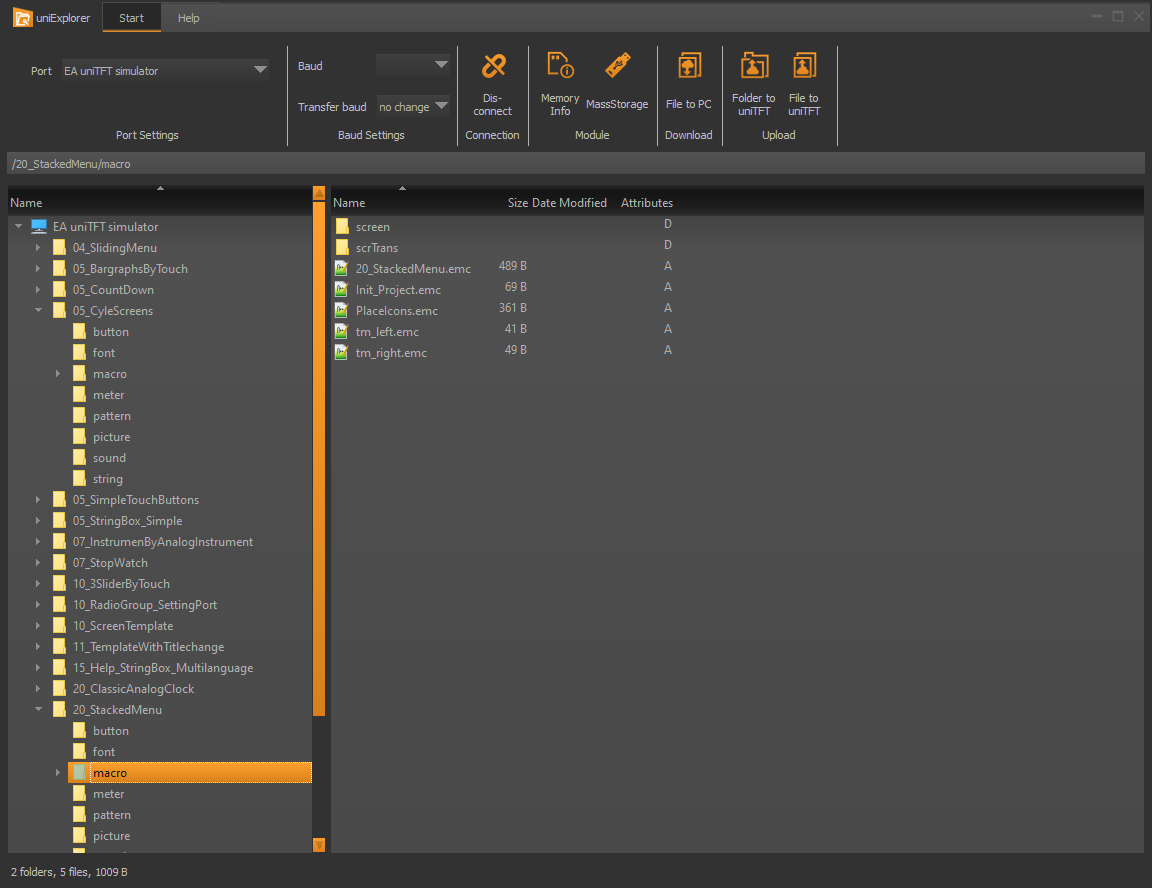Tools for Windows
Besides the design-software uniTFTDesigner there are a number of other Windows-Tools. Among them is the tool EA uniTRANSFER which can transfer projects to the EA HMI-Series. For documentation purposes, it is often very helpful to take a screen capture to illustrate different situations. Here the tool EA Hardcopy can be of help. The most powerful tool is the EA uniTFT simulator, which simulates the real hardware on the PC.
EA uniTRANSFER
After the port settings have been selected correctly, uniTRANSFER can copy any files to the SD card. To download projects, it's sufficient to drag the project folder to the window by drag'n'drop. A progress bar in the program provides information about the status of the transmission. On the display itself further information is visible. The checkbox "Smart Deploy" can be activated to transfer files and projects as fast as possible. It compares creation time and file size between module and data source. If these are different, the file is replaced otherwise it remains and will not be copied. This saves a lot of time on large files, such as fonts or pictures. EA uniTRANSFER creates a *.eup file. This file contains all transmission data as well as commands for programming the SD card. You can also transfer the created upload file *.eup under any other system to the EA uniTFT. For this you transfer the content of the *.eup file 1:1 (with protocol in packets), no further commands are necessary. |
|
EA LCDterminal
Using the LCDterminal a connection to the module as well as to the simulators can be established quickly.All data that the display puts into the send buffer are displayed on the terminal. You can choose between the representations ascii, decimal, hezadecimal or a mixed representation. Data can also be sent to the display. Also whole files can be easily transferred to the display with the tool. Furthermore the tool offers the possibility to write all data sent from the display into a file or to request a hardcopy. |
|
EA Hardcopy
The hardcopy tool is suitable for creating a meaningful documentation of the application. |
|
EA uniTFT simulator
The simulator can be called directly from uniTFTDesigner (F6) and simulates behavior of the project hardware. In addition to input options such as ports and analog inputs, e.g. the computer's own RS232 interface can be used as masters RS232 or slave RS232interface. A debug function and online display of the registers facilitates the development of macro files. You can also set breakpoints and step through single lines. |
|
EA uniEXPLORER
The uniEXPLORER is a comfortable tool to see all files on the module. |
|